Wirless Hacking for Yachties
Marina and anchorage Wireless (WiFi) networks can, you may have noticed, be unreliable. Here's how to get the most out of the WiFi available.
NOTE:
None of the Tipps and Tricks on this page are Illegal as far as I'm aware, some are a little dodgy, others may violate the terms and conditions of the WiFi provider.
NOTE2:
Fiddling with the network settings on your computer is not entirly straighforward, I'f you don't understand what I say on thes tips and tricks don't try them.
CONFIDENCE BOOSTER
I'm Tom, I helped build and run PierToPier.net Brighton
Beach's wide area WiFI Network. I've also built WiFi nets
at the Galstonbury Festival and the Glade Festival.
Streamed Radio Reverb from the Bruswick festival
and many other cool WiFi projects.
- Getting the Most out of pre-paid cards
- "Cannot Find Page" Hack
- Sharing a card or Connection
- Mac won't work
- Improving the wifi signal on your yacht.
- Dealing with slow connections
Getting the most out of pre-paid cards. (dogyness rating = nice and legal)
Nearly all of the pre paid cards do not need to be used all at once. However you will need to log off or you will waste time. The logoff button is almost always in a Pop Up Window. If you have a pop up blocker you will need to Disable it BEFORE you log in. Many browsers will ask you in their default configuration. However most add ons will not. Its possible you have multipul pop up bolockers enabled. Google toolbar being the main suspect (useless piece of spywhere - like amost all toolbars). When the pop up opens do not close it. Its is impossible or very difficult to re-open it.
If you do close it hunt around your history and look for it. Occationally the guy who set the wifi net up knows what they are doing (very occationally in my experiance) Sometimes just typing "exit" into the address bar will log you off.
You should be able to log on and off as many times as you like.
"Cannot Find Page" (dodgyness rating = slightly suspect)
In my experiance if your wifi card says connected but your browser (internet explorer firefox etc) says it can't find page or DNS error, you can some times fix this.
When the internet connection to the WiFi system (their end not yours) is erratic some wifi boxes stop telling your computer DNS information, becase they havn't noticed the internets returned. You can get arround this either by using direct ip addresses if you know any (skype will sometimes work in this condition) or are lucky enough to have your own server, or you can manually set a DNS server.
Don't try this unless you know what your doing and remember to change it back! Go to Conrtol Panel, network connections, find your wifi card. RIGHT click on it and select properties. At the bottom of the list of items used chose Intenet Protocol and hit the properties button. Change the DNS server to manual and enter the IP address of your favourite DNS server. 141.1.1.1 seems to work anywhere. I don't know who this belongs to, so using it is probably dodgy. DO NOT MESS AROUND WITH YOUR OWN IP ADDRESS!
On certain occations where the WiFi network was built by an idiot, this can result in free wifi. This would be stealing so don't do it.
![]()
Girl with a pixelated face uses skype
via a shared connection (blue cable)
This is most definatly not PCYC.
Sharing a card. or connection (dodgyness rating = pretty dodgy)
For this trick you will need a bit of fiddling and a Cross Over network cable. Any computer shop should be able to supply one.
THEORY:
Crossover cables allow you to connect 2 computers in a network without all the flashing LED covererd gubins IT people hide in darkened rooms. Windows provides a facility for intenet connection sharing. By enabling intenet connection sharing on your wireless network card and connecting a second computer (who's wifi MUST be disabled) to your computer via the cable, it will appear the wireless as if only your computer is connected to the network.
HOWTO:
Get connected to the WiFI on the master machine, go to Control Pannel, Network Connections, Right Click on your WIRELESS nework card and choose Properties.Under the advanced tab tick the box for inernet connection sharing.
Turn off the WiFi of the second machine, plug the cable in, the 2 should have a little get to gether and build a net, and the second machine will find its way to the internet via the master computer. The WiFi being none the wiser.
REALITY AND FURTHER TRICKS:
In reality there is a lot to go wrong in this set up:
- Windows auto network IP doen't allways work very well. (you may want to statically address your wired net)
- Windows firewall on the Master Machine may block the second machine, it will certainly need configuring.
- Its bad enough getting the wifi net to work, and tricky to understand what's wrong. Now you've 2 nets with routing between them to contend with.
This setup does work and work well, we've used it in Aruba, Bonaire and Colon. In fact till we lost the blommin cable. It can be extended to as many PC's as you like with the right gear. You can use a network hub and normal cables instead of a cross over cable. You can use a second WiFi card and an add hoc network on your master machine. Or you can use a Wireless router (if its nobby enough) to do the Internet Connection Sharing. A linkssys WRT54GL with special DDWRT firmware should do the trick.
LEGALITY:
Super Yacht owners use this set up all the time according the marina in Aruba, who said doing this was fine by them. I'm not certain all WiFi providers would be a generious as some might concider it 2 for the price of 1.
My Mac wont work (dodgyness rating = Completly Kosha)
Safari the browser oftern used by Mac's doesn't like some of the login screen systems (Known as "Captive Portals" or "Splash Screens"). PierToPier.net struggled with this, we even contacted apple and asked 'em for a free mac to investigate. Didn't work mind.
If you use a Mac, get a copy of Firefox for it, in case safari doesn't work.

Me and my antenna at the Glastonbury festival
Improving the WiFI signal on your yacht (dogyness rating = may vilote transmission laws)
There is only one way to improve the signal, and that's to use a bigger antenna. You laptop has one built in that cannot be modified. However it is possble to get plug in cards with an external ariel connector, though they are getting increacingly rare. USB wifi dongles + a USB extention lead can be popped up a hatch at a pinch I suppose.
ANTENNA THORY:
Most marina style WiFi will have a larger than usual anntenna. However a big antenna at both ends works far better than a big antenna at only one end.
Wifi Cables loose signal strength really quickly and should be kept as short as possible.
Most countries limit transmitted power to 100mw radiated power which aint much, nobody takes much notice however, the marina will be ignoring this you might as well.
KIT:
Most western countries will have a supplier who specialises in this sort of thing, in England its solwise who are exelent. Sugested (serious instalation) shopping list:
- Big omni anntenna (directional antenna's probably not suitable for a boat, for obvious reasons and rolling will further mess with their polarisaton)
- The minimum possible length of some nice WiFi cable (LMR400 or HDF400)
- N-Type conectors (Get then pre-fitted to the cable if possible as the cable is nasty to work with)
- A wifi Card or USB wifi stick with a socket on it
- A pigtail. This is short length of thin cable to convert the tiny card plug to the great thick wifi cable (get the right one for your card).
- Some way of mounting or standing the antenna up. (normal mounts will rust all over your nice Oyster)
- Some self amalgamting tape to keep the sea water out of the connectors.
Solwise in the UK used to do nice litle kits with stick on connector for the top of your laptop and a 5db rubber ducky anntenna that work sprisingly well and cost peanuts. My old "Orinoco" PCMCIA card and a 5db antenna on a terry clip (see photo above right) is legnedary for performace.
Dealing with slow connections (dodyness rating = non dodgy, but tricky)
Some WiFi is horrendiously slow, the Pacific Islands for instance. Some charge by data not time. Here's how to deal with both. This is probably going too far for most situations, but if you've satelite or iridium on the baot it might be worth your while locking your computer down so it doesn't chew up your slow connection.
PART ONE - Nosey Programs and usless updates.
Every program you install these days seems to install an icon in your system tray (bottom right corner of windows). These icons primmary purpous is to slow your computer down, their secondary purpous is to spy on you to a greater or lesser extent. As an extra they automatically look for updates on the internet. Many of these are hidden but can be safely removed from your startup. Removing them will make your computer faster protect your privacy and is unlikly to cause trouble, the exceptions are firewalls and VIrus checkers which need to be left alone. These things only use minisule internet, unless they decided to download huge new verisions of their parent software with out telling you. Which there stated reason for existance (not to be confused with the truth)
The following can safely be removed:
- jusched.exe(sun java update thingy)
- TkBell.exe (Real Players spyware - will probably come back next time you run real player)
- qttask.exe (does nothing, probably spys, part of quicktime)
- AdobeUpdateCheck.exe (nags about adobe reader updates)
- AcroTray (slows down computer serves no usefull function I can discern belongs to Acrobat)
As can many others, but errrr I removed mine and can't remember them.Things marked Norton, McAffee, AVG etc shouln't be touched - you want your anti virus. However you might want to adjust your virus checker to manual update and use some self disapline to update it when appropriate. Some of these will be in START > (all)Programes > Startup. The others will be in the registry under:
HKEY_LOCAL_MACHINE\SOFTWARE\Microsoft\Windows\CurrentVersion\Run
HKEY_LOCAL_MACHINE\SOFTWARE\Microsoft\Windows\CurrentVersion\Run on my Laptop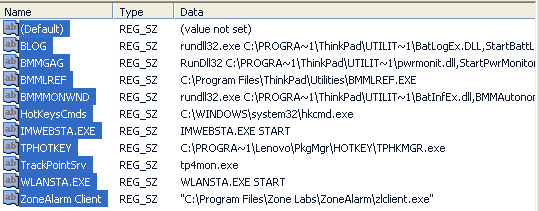
Note the Lenovo/IBM power, battery and special key drivers, "WLANSTA.exe" is an extra wifi utility, "zlcient.exe" is my firewall
Note the absence of real player, quicktime adobe and other dros. These are things I actually use and want!
FIREWALLS
Not the built in windows one, but proper application specific ones, that say "do you want MSWord to access the internet?" The answer of course is of course you bloody don't its a word processor (was, now its a bloated nightmare). I use zone alarm (free). He he I even used it to block its own update program!
In basic terms, some key bits of widows (set up automatically) need to use the internet, your browser (internet explorer, firefox etc.) your mail program and a few specail cases like google earth (not that I use it to navigate, ahem). Word, acrobat reader nasty_virus.exe do not.
WINDOWS UPDATE, and setting stuff Manual
You might want to use security centre to set this to off, when your on slow connections. When you find fast and free internet you can just go start windows update and do it manually.
You can do the same with your virus checker, and other programs.wich regularly update and pose a risk as they are exposed to the intenernet, e.g. Opera, Firefox, thunderbird. Real internet programs do need to be periodically updated for security reasons. Microsoft ones are usually handled by windoze update. Third party ones do it them selves. Other programs updates can usually be ignored, as the risk is low.
PART 2 Reducing data to transfer.
If you fiddle with Outlook/Outlook express - in fact any offline email program) you can configure the MAXIMUM size of message to download. On really slow connections make sure this is set, so the prat who sends your satelite phone a 7Meg photo won't break your email system.
WEB BROWSING
I still sometimes use text bassed browsers, I'm sad. However you can still browse the internet on dog slow connections with images turned off. the opera browser is the most efficient at caching. Cacheing is re-using images already downloaded, rather than fetching them again. In fact it has cached images only setting, where it will only show images you have already. Which is handy.
ADD BLOCKING
Careful. Allong with toolbars, popup blockers etc, the free progs in this category are oftern scams. Either that or they rely on frequent large up dates. There are some simple tricks to reduce your advertising that require no software at all. I just use the hosts file
Hosts File Theory:
On XP in C:\WINDOWS\system32\drivers\etc is a file called "hosts" (WINNT on 2000)
This text file is the first place windows looks when it wants to know what computer number (ip address) provides what name (domain name)
Computers all have a loopback address, used for internal network connections this address is fixed. 127.0.0.1 is Always the computer your on.
By putting entries in the hosts file with an IP address of 127.0.0.1 you make windows think that a server or website is your local computer not on the internet. e.g.adding the line
127.0.0.1 ads.ak.facebook.com
Makes your computer ads.ak.facebook.com. Result you cannot see facebook's adds, but the rest of it works fine. Wicked!
Click here to see my hosts file.
PART 3 Useless Javascript infested websites.
Facebook, new look yahoo mail, and many other online services use a lot of javascript. I've been attaching images via dodgy internet to yahoo since 1999. However the new look version allows you to carry on what your doing while it is uploading. Or that the theory. It breaks a lot. Posting to facebook oftern fails for similar reasons. JavaScript is not robust. Glitched internet will break it. On Yahoo it posible to use the old yahoo mail, whiich will be much more tollerant of poor connections. Though I admit, not as user frendly. Facebook is for sad loosers like me anyway, and frequently fails to work even under optimum conditons. Give it up on a poor connection or die screeaming in frustration.
